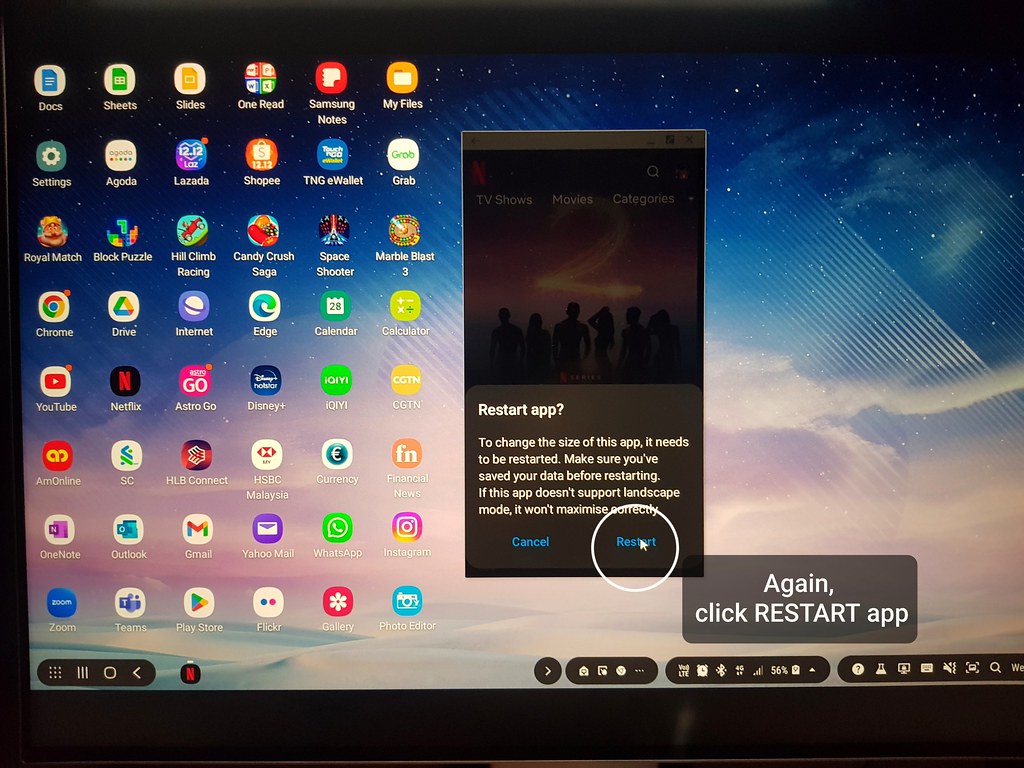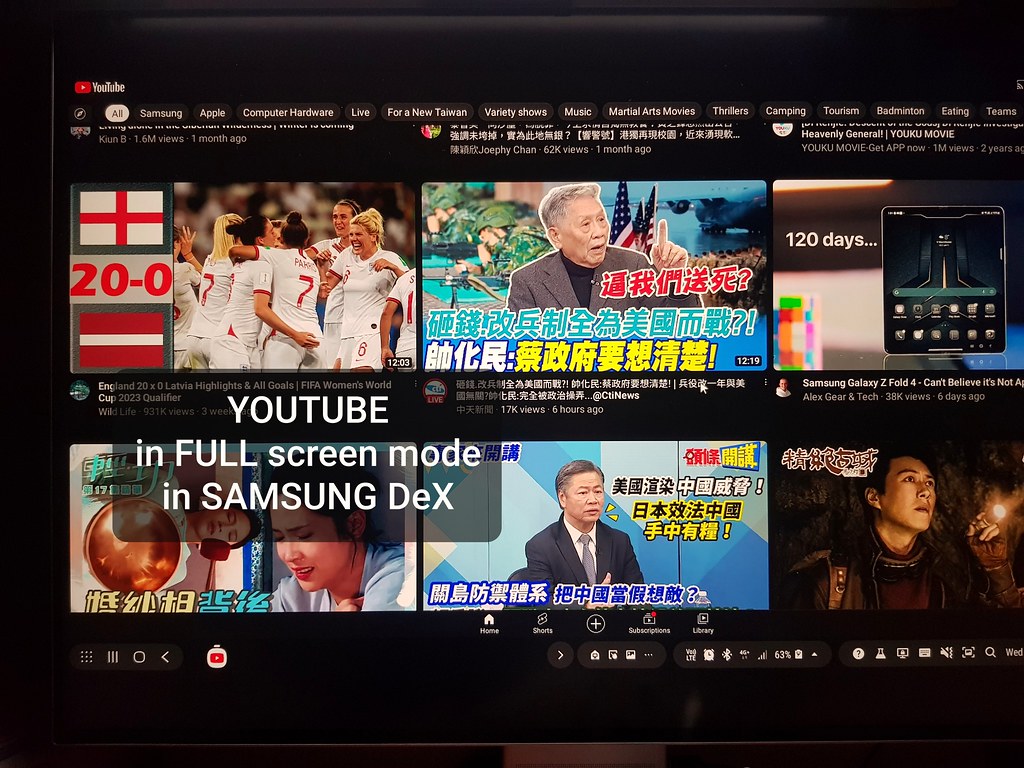December 28.2022 Digital Accessories
Address: N/A
華為顯示器 Huawei Mateview 28.2 rm$1699 👍👍👍 8/10
Total bill: rm$1699
Budget: rm$1500 to rm$2000+
Payment: Credit Card
Budget: rm$1500 to rm$2000+
Payment: Credit Card
Photos taken using: Samsung Note 8
Brand: Huawei (China)
Product Origin: Made in China
Lazada: Huawei Flagship Store (Lazada Mall)
Order Date: 22.12.2022
Warranty: 2 years (Local Manufacturer Warranty)Receive Date: 23.12.2022
Thoughts: A little history of the Samsung DeX:
Samsung DeX (stylized as SΛMSUNG DeX) is a feature included on some high-end Samsung handheld devices that enables users to extend their device into a desktop-like experience by connecting a keyboard, mouse, and monitor. (This is true as today's test is also connecting the Logitech K380 Keyboard + Logitech Pebble mouse + Edifier W820BT headphone via Bluetooth of the Note 8). The name "DeX" is a contraction of "Desktop eXperience". Samsung first included the DeX feature on Samsung's Galaxy S8 and S8+ smartphones around March 2017, and has continued to support the feature on all of its latest flagship smartphones, including the Galaxy S9, S10, S20, S21, S22, Note8, Note9 and Note10 series and Note20 series. Initially in 2017 and 2018, the connecting is still proprietary using Samsung DeX Station, Cables, and Adaptors or even a Samsung DeX Pad!
The Huawei Mateview arrived on the 26th December and have been using it for 2 days+ with USB-C to USB-C Connection from Samsung Note 8 to Huawei Mateview using the Samsung DeX mode. BUT since 2019, with the Note 10 and Galaxy Fold, DeX can be launched via a direct cable connection to a physical computer using the existing provided charging cable or any similar off-the-shelf USB-C cable with data transfer, eliminating the need for any proprietary docking accessories. AND I believe in 2020, wireless DeX was introduced for further ease of connectivity.
The Huawei Mateview 28.2 Monitor arrived 2 days ago and for the past 2 days+ have been connecting to the Monitor using the Note 8 via the USB-C to USB-C cable connection method; AND have been using the Samsung DeX mode for Web browsing, Google Office Apps, Outlook, Flickr, Youtube, Netflix, limited Games, and even tried Login to SAP for 30 minutes of SAP transactions.
ALSO have finally found the way to "FORCE" the Note 8 Apps to "FULL Screen Mode" (not all Apps are possible into FULL Screen mode). The Activation is simple and easily done through the Note 8 "Setting App":
Click the Settings AppClick the Samsung DeXClick the Samsung DeX LabsClick "Force Apps to resize"
In this Testing, check-out the following Testing results in the pictures below, but not all the Note 8 Apps can be Force to Full Screen mode. The Samsung DeX experience was and interesting multi-tasking experience using just a handphone, although it does requires getting used to initially.
Item today: 8 / 10 👍👍👍 (the Huawei Mateview)
Price: 6 / 10 👍
Value for Money: 8 / 10 👍👍👍
Service: 9 / 10 👍👍👍👍
Price: 6 / 10 👍
Value for Money: 8 / 10 👍👍👍
Service: 9 / 10 👍👍👍👍
Website: Huawei Flagship Store at Lazada
Specifications: https://consumer.huawei.com/my/monitors/mateview/specs/
User Guide: https://consumer.huawei.com/my/support/monitors/mateview/
Telephone: N/A
Operation hours: N/A
Telephone: N/A
Operation hours: N/A
Mirror Mode when first connecting Note 8 to Huawei Mateview
via USB-C to USB-C cable which also Charges the Note 8
On the Note 8 Notification screen
there is a selection to toggle to Samsung DeX Mode
Samsung DEX Mode: Samsung Note 8 to Huawei Mateview
The Apps are from the Note 8
The Bottom Menu Bar have short cuts from the Note 8
Samsung Note 8 SETTING APP
to access the Samsung DeX MENU to Activate the FULL SCreen Mode
Test a Game APP for FULL Screen Mode
on the Samsung DEX Mode: Samsung Note 8 to Huawei Mateview
Test a Netflix APP for FULL Screen Mode
on the Samsung DEX Mode: Samsung Note 8 to Huawei Mateview
Test a FLICKR APP for FULL Screen Mode
on the Samsung DEX Mode: Samsung Note 8 to Huawei Mateview
Test a INTERNET Browser APP for FULL Screen Mode
on the Samsung DEX Mode: Samsung Note 8 to Huawei Mateview
Test a YOUTube APP for FULL Screen Mode
on the Samsung DEX Mode: Samsung Note 8 to Huawei Mateview
Test a ASTRO GO APP for FULL Screen Mode
on the Samsung DEX Mode: Samsung Note 8 to Huawei Mateview